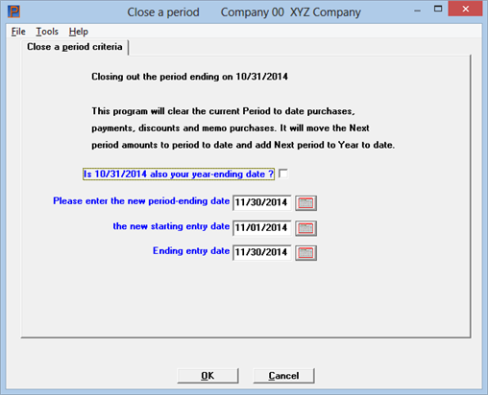
This chapter contains the following topic:
The Close a period function allows you to either close a period or close a year and a period. Both functions update vendor data.
The term period, as used here, is either your fiscal accounting period or another period of time. For example, you could follow the procedure described below and close A/P each week. In this case, the period-to-date figures on the reports listed would be weekly figures. Alternatively, you could close A/P once a quarter, in which case the period-to-date figures would be quarterly figures.
The reason that your A/P period need not correspond to your accounting period is that closing a period in A/P has no effect on PBS General Ledger. The interface between A/P and G/L is through the G/L selection Get distributions, described in the General Ledger documentation. Refer also to the Distributions to G/L chapter in this documentation.
The current period in A/P is determined by the Current period ending date in Control information.
When close a period is run, without closing the year, the following happens:
| • | The vendor current period purchases, payments, discount and memo amounts are cleared out. |
| • | The amounts stored in the vendor next period purchases, payments, discount and memo amounts are transferred into the like period-to-date fields and added to the year-to-date fields, so that the period-to-date fields are now accurate for the new period. |
| • | The current period end date in A/P Control information is set to the ending date of the new period. |
For an explanation of the vendor totals fields see the Totals section in the Vendors chapter.
When close a year is also selected this happens:
| • | The vendor current period purchases, payments, discount and memo amounts are cleared out. |
| • | The amounts stored in the vendor next period purchases, payments, discount and memo amounts are transferred into the like period-to-date fields and year-to-date fields, so that the period-to-date fields are now accurate for the new period. |
| • | The current year-to-date purchases, discount amounts, payment totals and memo purchase amounts are moved to the last year matching fields. |
| • | The current period end date in A/P Control information is set to the ending date of the new period. |
| • | The year-to-date amounts in Recurring payables are cleared. |
The Vendor by vendor # or Vendor by vendor name report may be run before you close a period to document the period to date and year to date amounts as well as last payment information.
|
Note |
Closing a year should not be run until all of this fiscal year’s business transactions have been posted and completed and the Purchases/Discounts report is printed, along with any other fiscal year-ending reports. |
Date Entry Control
You may also use this close selection to enter a new date entry period range. The use of this feature is determined by the Date control fields in Control information. Date control was introduced because printing checks, AP Voucher distribution dates and Void check dates are prone to misinterpretation and incorrect entry. This feature provides a mechanism to restrict users to entering dates, which ultimately result in G/L transactions, to a specified a date range. The use of this feature would substantially increase the security against accidental incorrect entry of distribution dates. Do not run close a period unless it is the correct time. If you need to change the date entry range but not close the period or close a year, do so in A/P Control information.
Select
Close a period from the Accounts Payable menu.
Graphical Mode
The following screen appears:
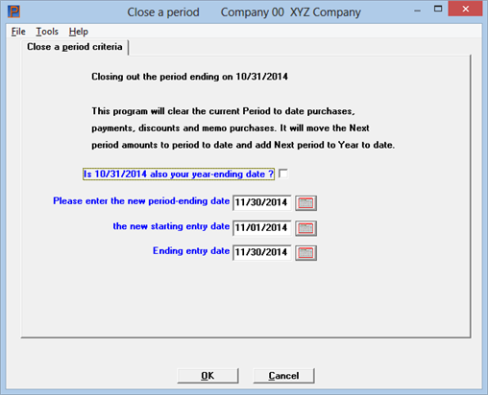
Character Mode
The following screen appears:
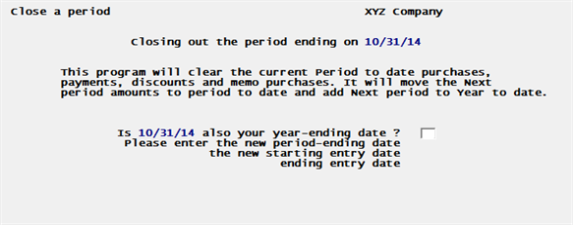
Enter the following information:
Is [date] also your year-ending date ?
[date] represents the current period-end date.
If the period you are about to close is the last period in your accounting year, check this box (or answer Y); otherwise, leave it unchecked (answer N).
|
Format |
Graphical: Check box where checked is yes or unchecked is no. The default is unchecked Character: One letter, either Y or N |
Please enter the new period ending date
You can enter the new period ending date, or use the option:
Options
|
<F2> |
For the same calendar date in the month following the current period ending date. The last day of the month remains the last day, even when the months have different lengths. |
|
Format |
MMDDYY |
|
Example |
(If you are using this manual as a tutorial, escape from the screen at this point to retain your demo data) |
Please enter the new starting entry date
This field cannot be entered if you are not using the date entry controls.
Enter the new starting entry date, or use the option:
Options
|
<F2> |
For the first day of the month following the month of current period ending date. |
|
Format |
MMDDYY |
|
Example |
(If you are using this manual as a tutorial, escape from the screen at this point to retain your demo data) |
Please enter the new ending entry date
This field cannot be entered if you are not using the date entry controls.
Enter the new ending entry date, or use the option:
Options
|
<F2> |
For the same calendar date in the month following the current period ending date. The last day of the month remains the last day, even when the months have different lengths. |
|
Format |
MMDDYY |
|
Example |
(If you are using this manual as a tutorial, escape from the screen at this point to retain your demo data) |
If you entered a starting and ending date range that is not correct or if you want to change the range mid-period, you can manually change these dates at any time in A/P Control information. Do not close the period again to change this date range, unless it is the right time to do so.
Are you sure that all the necessary accounting operations, including the printing of reports, have been carried out? If yes, select OK to proceed. If not, select Cancel or <Esc> to return to the menu without closing the period.
No report is produced by this selection. You may print the full Vendors by vendor # or Vendors by vendor name report to see that the period to date fields are now all zero and if there were amounts in next period they will not be in period to date.
In character mode the program asks for Any change?.Answer Y to re-enter the screen or N to re-set the period-to-date fields in Vendors.
|
Format |
Graphical mode: Select the OK button if you are ready to close the period or Cancel to return to the menu without closing Character mode: One letter, either Y or N |
|
Example |
Select Cancel or enter N |